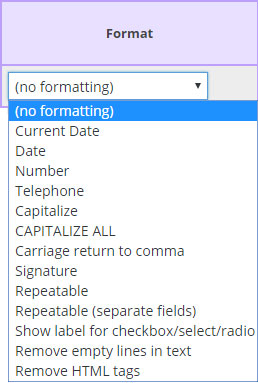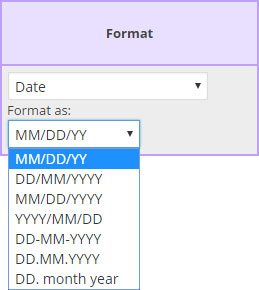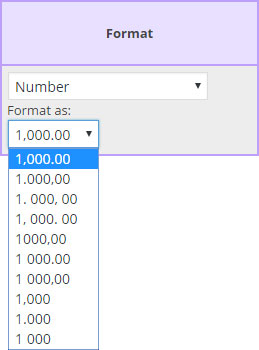-
(no formatting)
- Preserve original field data.
-
Current Date
- Merge the current date, rather than the data in the “Webform Data Field ID” selected in the Field Map Designer.
- MM/DD/YY – 12/31/15
- DD/MM/YYYY – 31/12/2015
- MM/DD/YYYY – 12/31/2015
- YYYY/MM/DD – 2015/12/31
- DD-MM-YYYY – 31-12-2015
- DD.MM.YYYY – 31.12.2015
- DD. month year – 31. December 2015
- Merge the current date, rather than the data in the “Webform Data Field ID” selected in the Field Map Designer.
-
Date
- Format date as;
- MM/DD/YY – 12/31/15
- DD/MM/YYYY – 31/12/2015
- MM/DD/YYYY – 12/31/2015
- YYYY/MM/DD – 2015/12/31
- DD-MM-YYYY – 31-12-2015
- DD.MM.YYYY – 31.12.2015
- DD. month year – 31. December 2015
- Format date as;
-
Number
- Format numbers to include numeric place (thousand) separators.
-
Telephone
- Format last 10 numbers as 000-000-0000
-
Capitalize
- Force capitalization of the first letter of each word in the field.
-
CAPITALIZE ALL
- Force capitalization of all letters in the field.
-
Carriage return to comma
- Convert all carriage returns to commas.
-
Signature
- Mandatory setting for Formidable Signature Add-On fields.
-
Repeatable
- Additional text field allows the manual entry of repeatable field ID’s [xxx] and html formatting.
-
Repeatable (separate fields)
- Additional text field allows the manual entry of repeatable field ID’s [xxx] and html formatting for placing data in separate fields, rather than consecutive fields.
-
Show label for checkbox/select/radio
- Merge the label of checkbox, select (dropdown) and radio button fields rather than the ‘saved value‘.
-
Remove empty lines from text
- Use with HTML, Paragraph Text, and Rich Text fields to remove empty lines caused by stripping code from the Formidable Form field.
-
Remove HTML Tags
- Use with Rich Text Fields to remove the HTML tags as there is no way for the merge to display them in the PDF correctly.