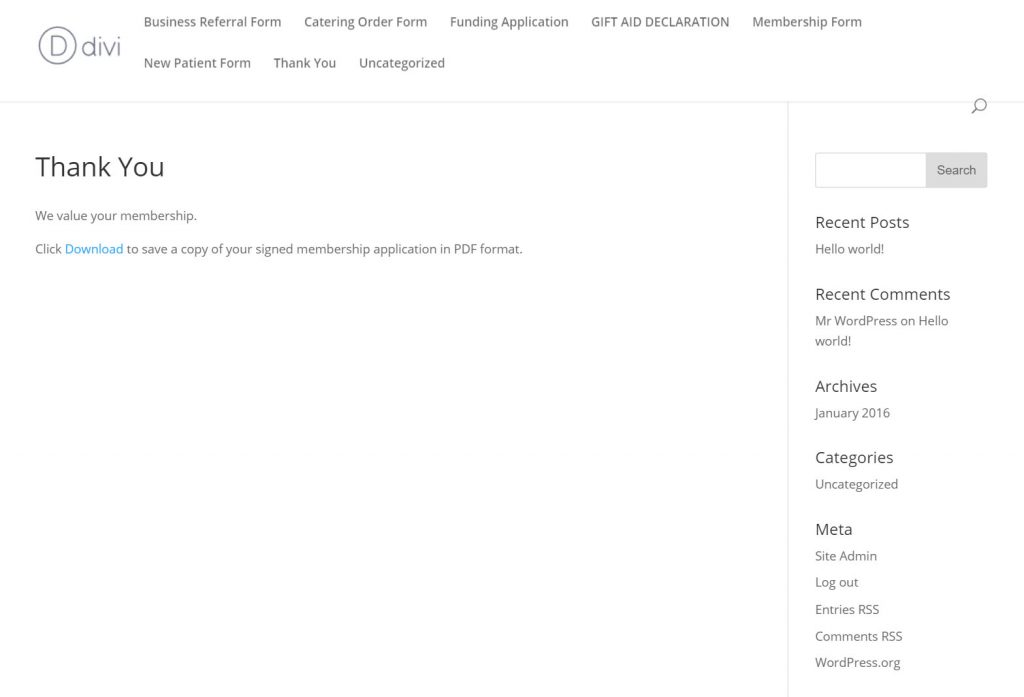Use the shortcode in pages and posts simply by pasting the entire shortcode anywhere in the page or post.
Follow the instructions below to use the dataset=[id] parameter with Formdiable’s On Submit → Redirect To URL option.
STEP 1: Redirect to URL
In the Form Settings page: Send the current entry ID as a URL parameter by adding ?currentid=[id] to the end of the URL. Like this: /thank-you/?currentid=[id]
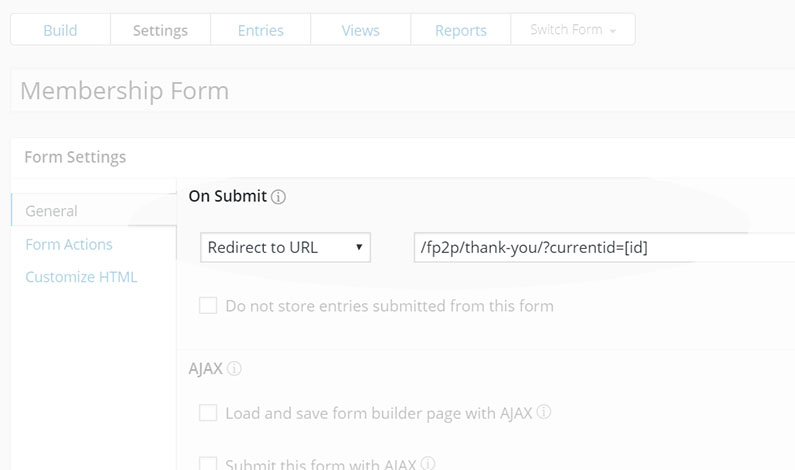
STEP 2: Create a View
-
Select your form from the “Use Entries from Form“, in our example below we are using the “Membership Form”.
-
View Format: Single Entry – display one entry.
-
Paste the PRO2PDF shortcode in the Detail Page Content section using the dataset=[id] parameter.
-
Scroll down to “Filter Entries” and select Entry ID → is equal to → [get param=”currentid”]
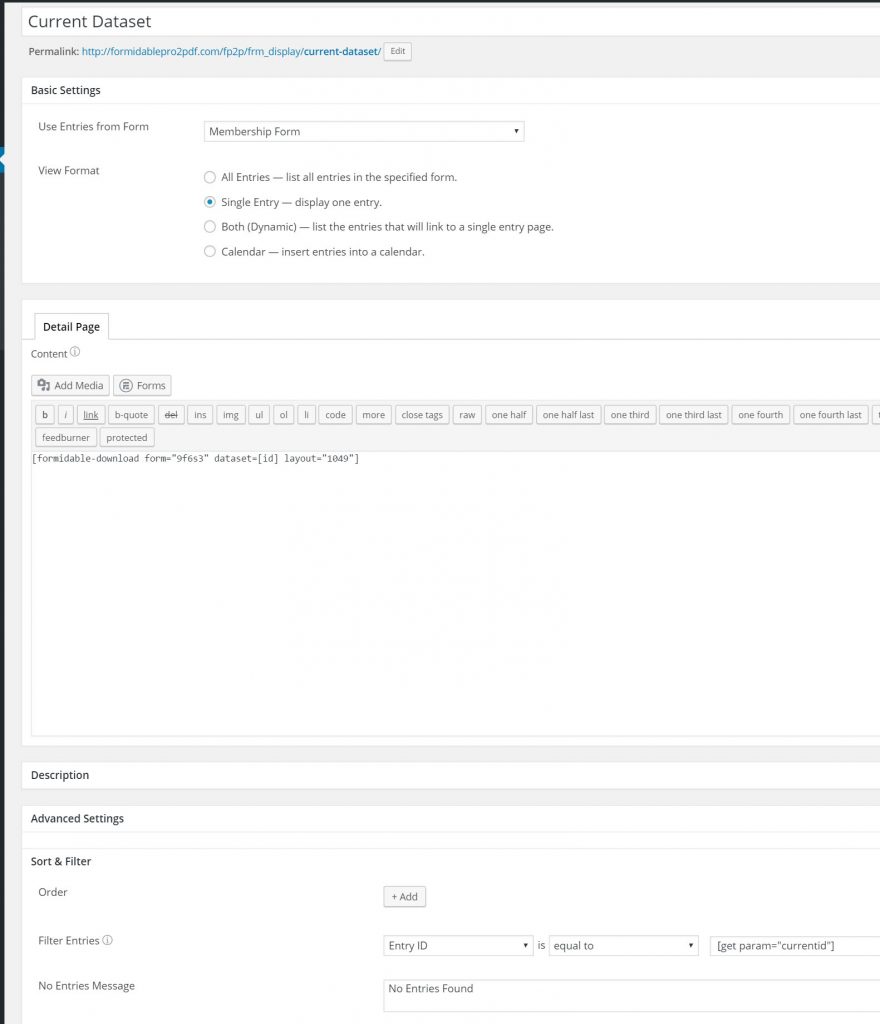
STEP 3: Add the View to the Page or Post
Paste the view’s shortcode to the page or post exactly where you want the download link to appear. Be sure to remove the shortcode’s filter=1 parameter. See our example below…
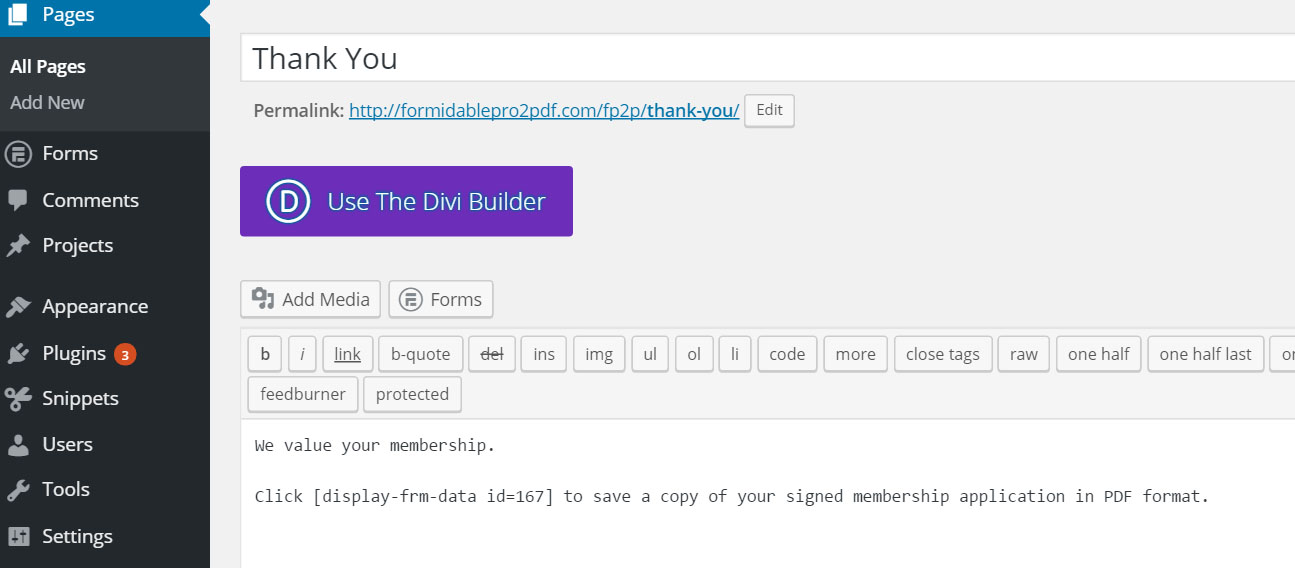
STEP 4: View your Results
You’ll see a Download link exactly where you placed the shortcode, and the secure link will only open the current user’s entry ID that was passed as a parameter through the form’s Redirect to URL.