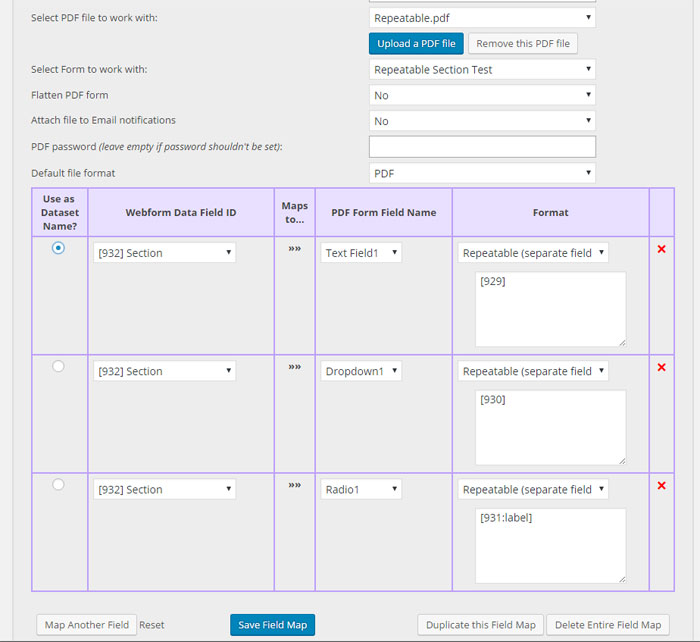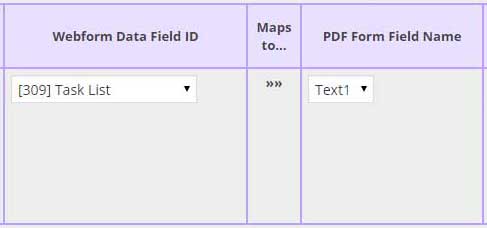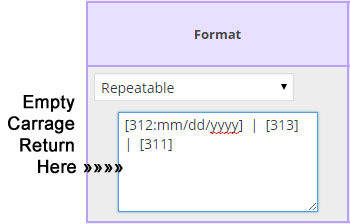PDF FIELD COMPATIBLE
- Text Field
FORMAT OPTIONS
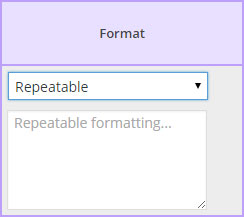
REPEATABLE FIELD DEMO
Map the Repeatable Field_ID to a PDF text field with “Scroll long text” option selected.
Use the Formidable Form field ID’s inside the Repeatable Field to display the data. Use spaces, special characters and empty lines to format the dynamic PDF file.
Below is the shortcode found in this form’s On Submit message.
REPEATABLE (separate fields)
Map the Repeatable Field_ID to a PDF text field anywhere on the PDF.
For example, if you have FieldA, FieldB, and FieldC in a repeating section on your Formidable form, then in your PDF Form;
. Name the 1st row FieldA1, FieldB1, FieldC1
. Name the 2nd row FieldA2, FieldB2, FieldC2
. Name the 3rd row FieldA3, FieldB3, FieldC3
. Name the 4th row FieldA4, FieldB4, FieldC4
. and so on… add as many as you need.
Then, in the Field Map Layout;
. Use the “Repeatable (separate fields)” format to map each of the fields in the first row of PDF fields FieldA1, FieldB1 & FieldC1 (DO NOT MAP TO FIELDS 2,3,4, etc….)
. In the “Repeatable (separate fields)” text box, enter the Formidable field ID [xxx] that corresponds with the PDF Field like the instructions explain in the Repeatable Section instructions.
EXAMPLE
Here’s a link to a merge using “Repeatable (separate fields)”.
***Save the PDF Form to your computer to view the PDF field names***
Here’s the image of the field map layout screen from the example merge above…